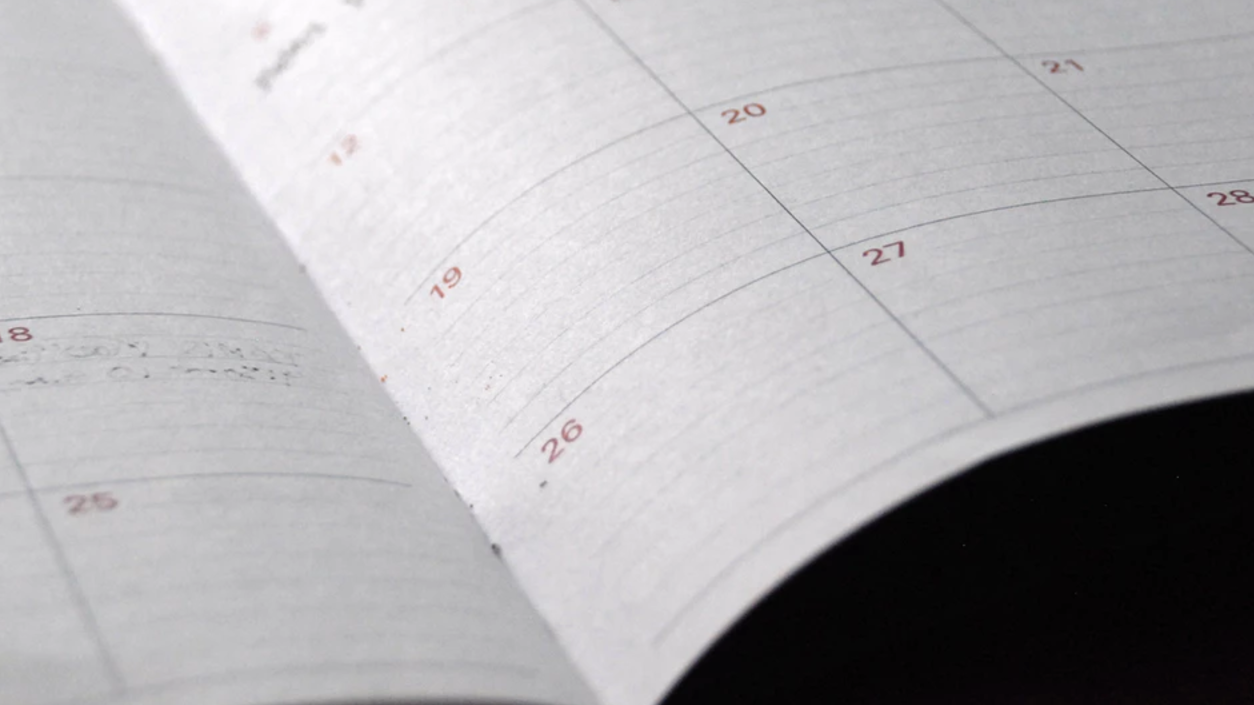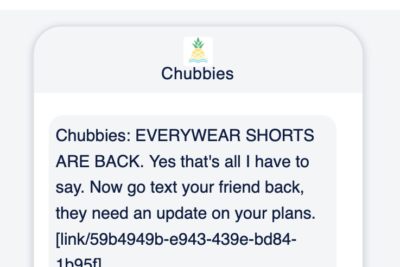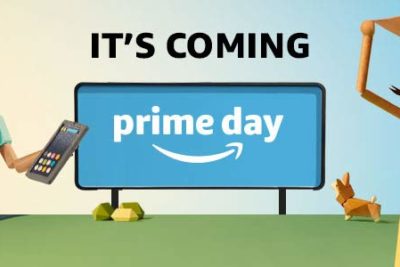Whenever a company sells something online there’s often a marketer in charge of creating—and managing—an email calendar.
We were curious to see how prevalent of a job requirement this was. Lo and behold, top companies (such as DKNY and Casper) all referenced the “email calendar” as a core part of the email marketer’s role.
Now here’s a question for you: how do you go about creating an email calendar? A good starting point is to look for upcoming holidays, true. But then what?
Do you just come up with random ideas based on your intuition?
Come on, we know you’re better than that. Odds are, you have a spare Gmail account you check every now and then to understand what competitors are up to. You look at the email content, creative, and sending behaviors to leverage this information when planning your own campaigns.
As you know, learning from your competitors’ sending habits helps you understand what’s happening in the industry (and what you’re up against). The more you know about each competitor’s’ sending frequency, the products they are promoting, and the specific language they’re using to drive sales the better off you are.
In today’s post, we’ll show you how to use Gmail to track your competitors and truly understand their email marketing calendar—and segmentation strategy. Towards the end of the post we’ll show you how to do this in MailCharts—which allows you to save time and adds flexibility to the process.
Using Gmail to Track your Competitors Email Calendar
Step 1
First things first, you need to subscribe to your competitors’ email program.
The goal is to sign up for all the user journeys that are relevant to your business and industry. For example, since most MailCharts customers are online retailers, we typically sign up for the following segments:
- Newsletter subscriber
- Cart abandoner
- Purchaser
While signing up for different journeys makes your analysis a bit more complicated, it’s an important step since this will help you understand each company’s segmentation strategy.
Pro tip: Keep a list of all the email addresses you sign up with. Tracking your competitors calendars can quickly get chaotic when tracking many companies with many user journeys.
On a related organization note, a great tip is to use the “+” trick in Gmail when signing up for these different user journeys. Here’s an example:
Step 2
Sit back, relax, and wait for the emails to land in your inbox.
Step 3
Once you have an inbox full of emails, it’s time to analyze your competitors sending behavior. The first step is to find all emails sent to a specific email address you used in step #1. You can do this by using the “to:<email_address>” convention in Gmail.
Now, this is where things get a bit tricky.
You need to track the emails sent from each company (and each user journey) against a calendar. The best way to do this is to have one calendar for each email address you created earlier.
Step 4
To build the actual calendar, create an event for each email that every email address received.
Once finished, it’s time to understand what’s happening in the space.
If you’re new to content calendars, use your competitors sending frequency and segmentation strategy as a starting point for yourself. Once you’ve implemented the basics it’s time to start testing and fine tuning your email program to determine exactly what works with your audience.
Your Job Gets Easier with MailCharts
As you can see, tracking your competitors’ email program with Gmail account can be challenging and time consuming—and for the majority of email marketers, work life is already stressful and complicated enough.
Here’s how you can understand your competitor’s content calendar using MailCharts.
Step 1
Simply request the company you’re interested in.
Note: We’re already tracking 6,000 companies. If we don’t have a company you’re interested in, that’s not a problem. Just let us know and we’ll add them within 2 business days.
By default we complete registrations as a Newsletter subscriber. We can very easily abandon a company’s shopping cart or actually purchase something from them—just let us know!
Step 2
Again, sit back and wait for the emails to come in.
Step 3
You’re now ready to run a quick report. What took hours of work with Gmail takes seconds with MailCharts. Click a few buttons and you’ll have access to your competitors email marketing calendar?
For anyone with access to MailCharts, it’s really easy to compare the same user journeys for different companies. You can, for example, quick see how Nike, J.Crew, and Lululemon market to purchasers. You can also compare user journeys within a company. Notice how easy it is to identify that J.Crew sends less emails to previous purchasers.
With MailCharts it’s really easy, and quick, to understand what any company (your own included) is up to when it comes to emails.
Remember that tracking different user journeys is really important. Segmented emails generate 58% of all revenue. If you’re looking to get a leg up on your competitors then understanding segmentation, personalization, and how your competitors behave is crucial.