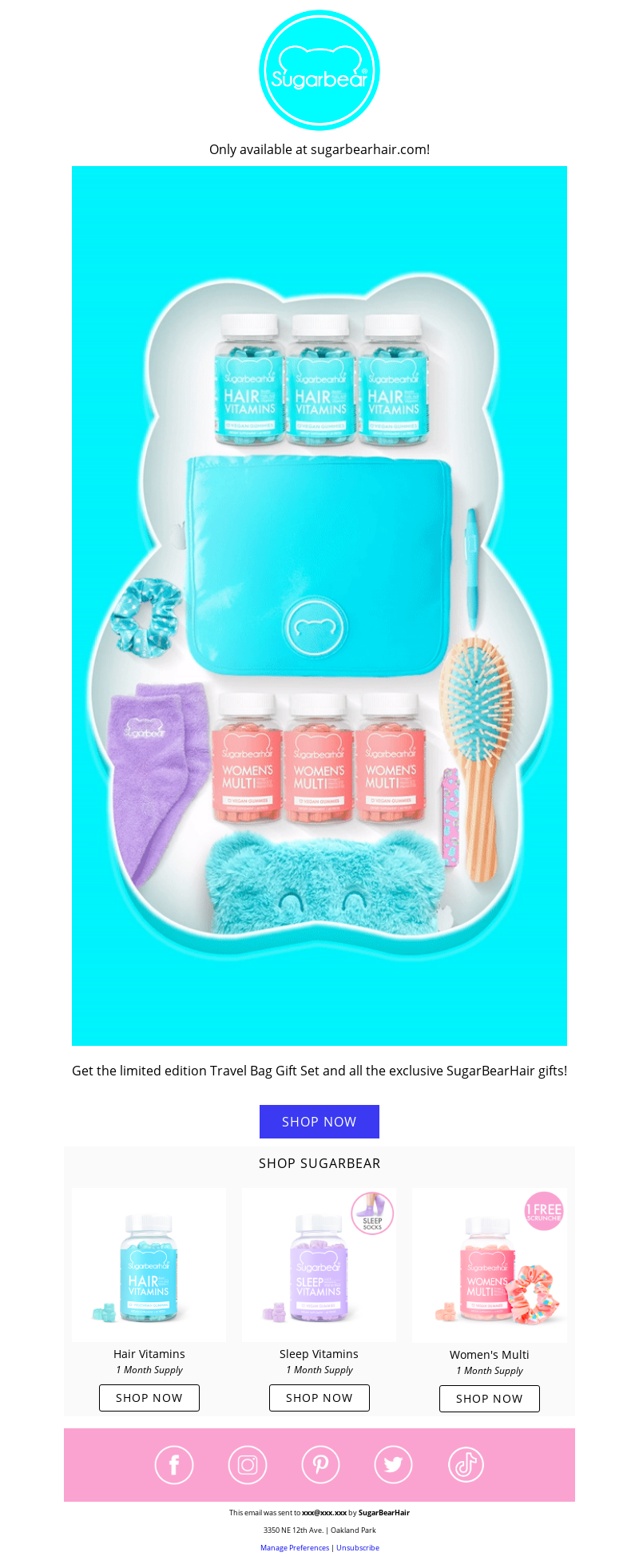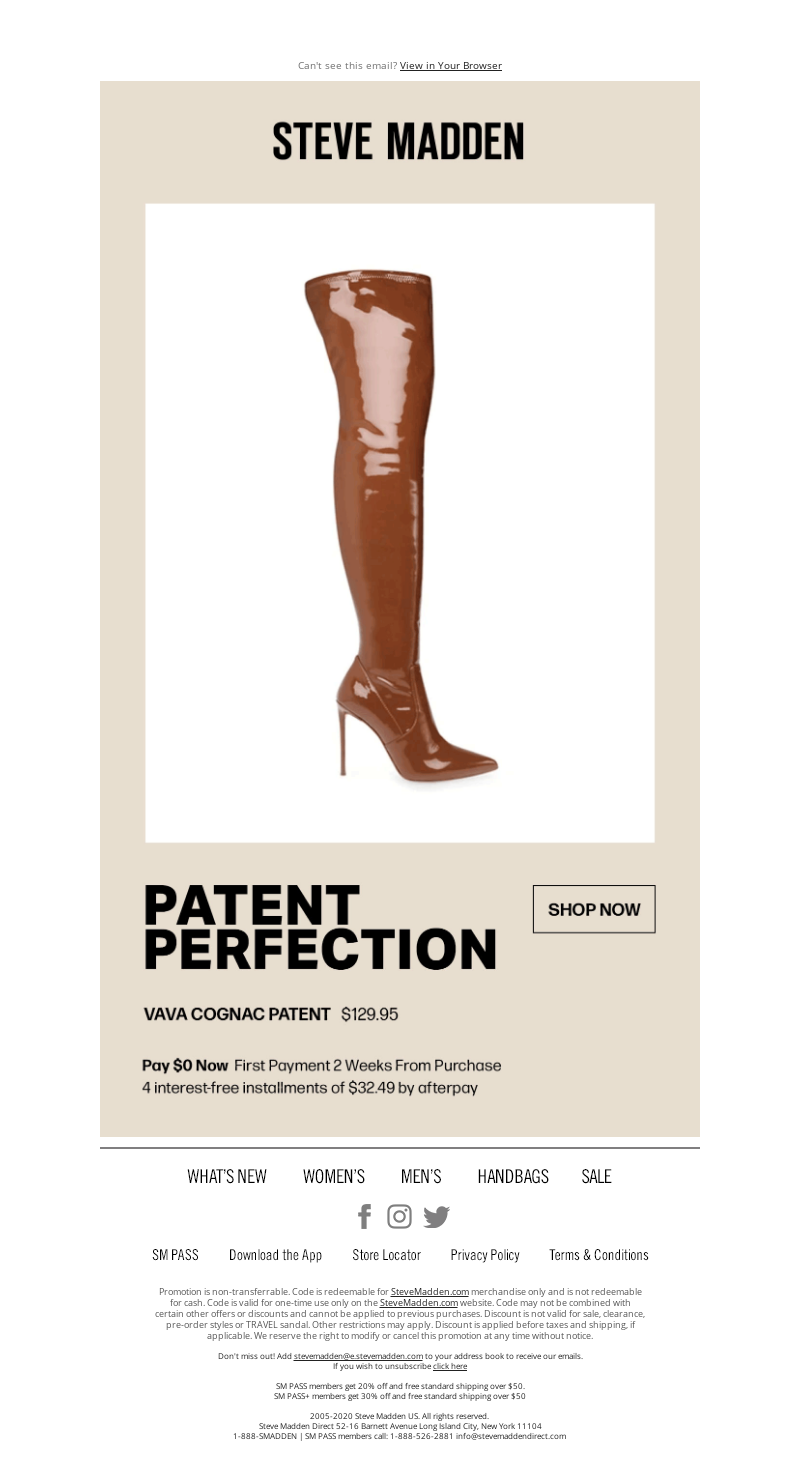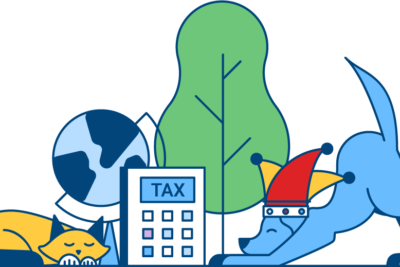It’s hard to browse the web these days without coming across a GIF. People like them, share them, and even use them to respond to threads on social media. Does that mean you should use GIFs in your email marketing as well?
With 56.6% of marketers in 2018 saying they at least embedded GIFs sometimes, that question seems to be as debated as to whether “GIF” is pronounced with a hard or a soft “g”.
Yet there are many reasons to give GIFs a go in your emails. Let’s go over why you should test GIFs in your email campaigns and how to insert a GIF into an email if you’ve never done so before.
But first: what exactly is a GIF?
What is a GIF
“GIF” stands for “Graphics Interchange Format”. It’s an image format developed by CompuServe in 1987 that displays images in rapid succession to create an animation.
Why you should try embedding GIFs in your emails
Animated GIFs draw attention
Our eyes are automatically drawn to movement so inserting an animated GIF into your email is a great way of drawing attention to something. Just like the use of colors and fonts, it’s a way to make something stand out.
They’re a safer alternative to video
While some email clients already allow subscribers to display videos directly within their inbox, some big ones, like Gmail, don’t. They instead show a fallback image which means your message may get lost if the reader doesn’t click the embedded video.
If you just want to video showcase something, GIFs can be a great alternative to video. They’re more widely supported and they’re less heavy on load time than video is.
People love GIFs
A lot of people love GIFs. There are even those who put their love for GIFs right next to their passion for travel and pizza on their Tinder profiles. Imagine the goodwill you can create simply by adding a GIF to your email campaigns.
They can offer a competitive advantage
GIFs may be conquering the web but they haven’t fully conquered email marketing just yet and chances are, your competitor isn’t using them. If their emails are static and visually hard to distinguish from those of other brands, embedding GIFs in yours will make you stand out.
Want to see how others are using GIFs in their email marketing? MailCharts has collected dozens of GIF email examples from top brands. You can view over 60 curated lists that round up hundreds of transactional, holiday and triggered series emails — everything from Welcome to Win Back plus major holidays like Black Friday, Cyber Monday, Christmas, New Year, Valentine’s Day and more — by opening a free MailCharts account.
When to use GIFs in your emails
To provide a preview
A scroll through a new piece of content, a preview of a new product, or a teasing unboxing are just some of the ways you can use GIFs to get your subscribers excited about something to come.
SugarBearHair made great use of GIFs in this way by literally showing customers what’s inside their limited edition Travel Bag Gift Set.
(Click here to view the full animated email.)
To invoke a desired reaction
If your email copy just announced a new feature, a fireworks GIF increases that wow response you’re going for. Sending your subscriber a coupon for their birthday? A GIF of a present being opened will emphasize your message.
Just like a crowd warmer shows people when they need to clap or laugh, your GIFs can guide the reactions of your subscribers.
To create anticipation or urgency
A clock counting down right there in their inbox creates more anticipation and a sense of urgency than simply telling your subscribers your sale is about to end, or your new collection is about to be launched.
To explain something quickly and visually
The best copy is concise copy but sometimes it’s not possible to explain how something like a new interface or software feature works in just a few sentences. In these cases, GIFs can act as explanatory mini-videos.
To offer a tutorial
As GIFs are basically images in rapid succession of one another, they lend themselves perfectly to creating short step-by-step tutorials or demos. You can even use a screen recording for this that you then convert into a GIF.
To showcase products
When you’re launching a new collection or advertising a sale across a wide range of products, adding images of everything to your email is a little overkill. Instead, create a GIF to quickly and easily feature a range of items.
Alternatively, you can use a GIF to showcase one specific product from different angles and create a multi-dimensional experience for your subscribers. Just like Steve Madden did here:
A now-famous example of a company that was extremely successful with this is Dell. When they launched their Ultrabook, they didn’t just tell people the screen was convertible, they showed them. Using a GIF led to a 42% higher click-through rate and a whopping 103% increase in conversion rate. Sounds like something to try, right?
To add personality to your brand
Combine great copy with a sassy, funny, or informative GIF to establish a clear tone-of-voice and give your readers a sense of the character of your company. One way to do this is by showing team members in their working environment. Another is to always use the same style for your GIFs.
To make your CTA pop
Whether your email is part of a welcome, a cart abandonment, or a launch sequence, you’ll always want your subscriber to take action. You want them to click that button.
Adding interactive content to your emails increases click-to-open rates up to 73%. You can easily achieve this by creating a GIF that makes your CTA button blink or glitter.
How to create your own GIFs
While some ESPs have a catalog of ready-made GIFs you can embed in your emails, you’ll likely want to create your own. Luckily, there are plenty of tools that allow you to do so quickly, easily, and often even for free.
Here are a few online tools to get you started:
Just make sure to always check the terms of service as some of these tools will make your GIFs public.
To create your GIFs offline, you can use Photoshop or After Effects from the Adobe suite, or software like Photoscape X. To turn your screen recordings into GIFs, LICECap and ScreenToGif are handy tools.
Lastly, if you want to make GIFs on your phone, a few popular options are:
- GIF Maker – GIF Editor (iOS, Android)
- Video to GIF – GIF Maker (iOS)
- GIF Maker by Momento (iOS)
- Giphy (iOS, Android)
How to insert a GIF into an email
If you’re wondering how to embed a gif in an email, most ESPs now have the option to embed a GIF into an email with the click of a button in the same way they allow you to add images. If that’s not the case, you may have to code them in manually.
If you’re not sure how to put a GIF in an email, do a search for it in your ESP’s knowledge base or contact their support.
Things to consider when using GIFs in emails
1. Not all email clients display GIFs correctly
Most of the big email clients (Gmail, AOL, Apple, Yahoo!, …) all support GIFs but Outlook 2007, 2010, and 2013 do not. The latter will only show the first frame of your GIF as a static image, so if you have a lot of subscribers using these email clients, you’ll want to include a caption.
Ideally, you’ll also create your GIFs in such a way that the first frame conveys the message. You could include your CTA there or a headline. That way, your GIFs won’t become seemingly irrelevant images in your emails.
2. Limit file size
The larger in file size your email GIF is, the slower it will load. If your GIF is bigger than 1MB, chances are subscribers on mobile or with a slow desktop connection will scroll past it before it becomes visible.
To prevent this from happening, make sure to compress your GIF before inserting it into your email. There are lots of online tools you can use for this. Here are a few:
Another way to limit the size of your GIFs is by paying attention to how you create them:
- Limit the number of frames.
- Don’t use more colors than needed.
- Don’t add fancy borders or gradients.
- If you use Photoshop, work with layers to only animate parts of the images.
Aside from the file size, the width of your GIFs matters too. Most emails display at 600 px wide so you want to make sure your GIFs are smaller than that. If you’re using an email template with content blocks and/or columns, you’ll have to take the dimensions of those into account as well.
3. Accessibility
Visual impairment may prevent subscribers from seeing your animated GIFs correctly and users of screen readers won’t see them at all. To ensure no information gets lost, add alternative text to your GIFs.
You’ll also want to limit flashing to three times per second and prevent your GIF from looping indefinitely.
Finally, don’t use red flashes and high-contrast transitions as these can cause seizures.
4. Copyright
It’s always best to create your own GIFs but if you do want to use an existing GIF for some reason, make sure you have the right to do so. Ask the creator for permission and credit them in your email.
Now you know when and how to add a GIF to an email, it’s up to you. Take the inspiration from this post and our examples of emails with animated GIFs to increase engagement for your next campaign.